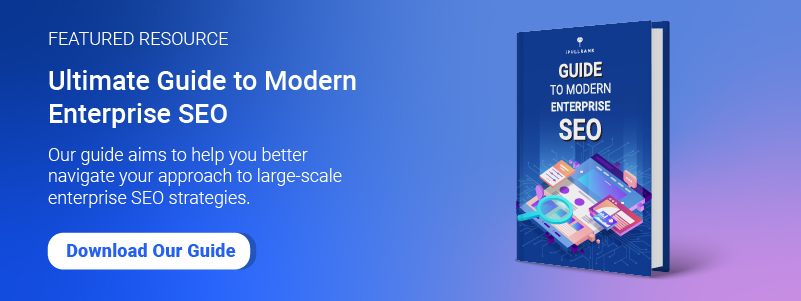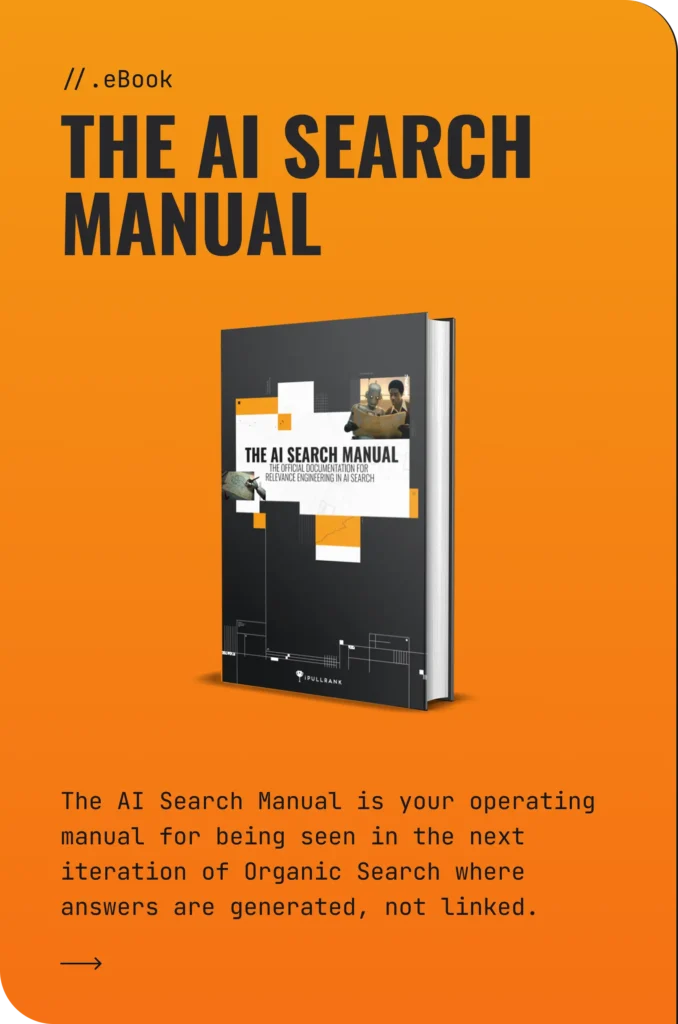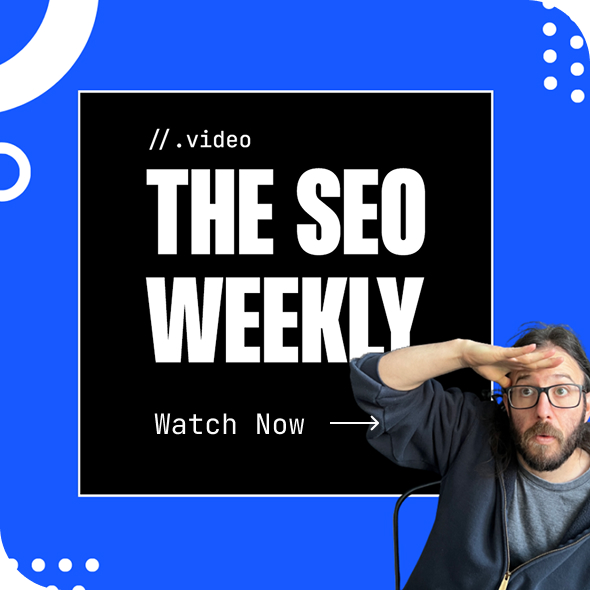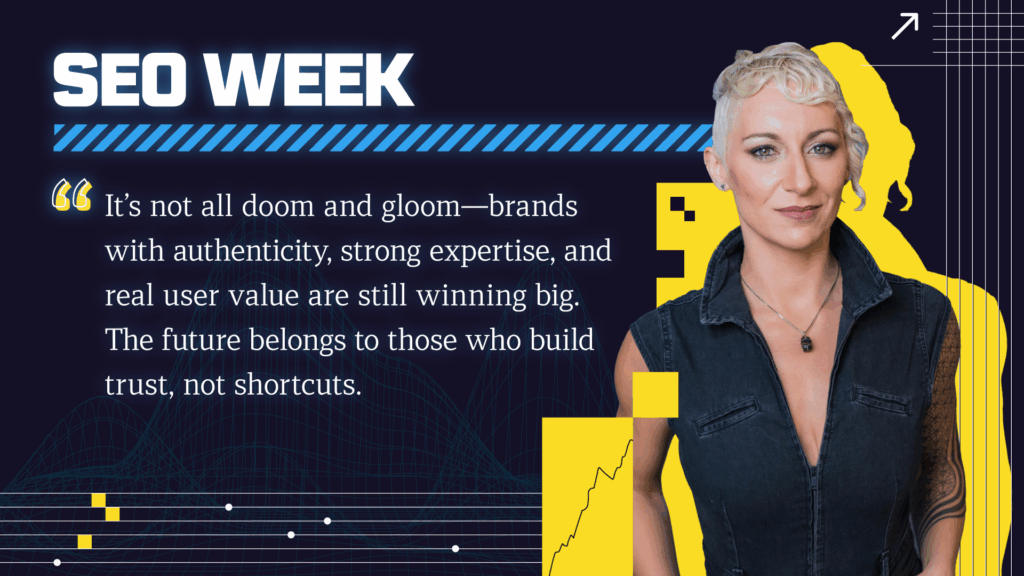Introduction to Google Search Console (GSC)
So you have finally decided to take control of your website’s Organic traffic and begun looking into tools you can use for this task. Within a few articles you probably quickly realized that Google Search Console and Google Analytics are two of the most popular tools because they are readily available and free.
Additionally, they are offered by the Search Engine that is likely driving around 90% of your Organic traffic and will thus be indicative of your overall Organic performance.
While they provide somewhat different metrics, each one can give you a general understanding of how your content is performing and potential areas of improvement.
Today, we will dive into how you can get started with Google Search Console and begin gaining valuable insights.
What Does Google Search Console Do?
If you wanted to explain to someone with no previous experience what Google Search Console can do, “technical analysis of your site and measurement of performance in Google search” would be a good way to put it.
In fact, when trying to diagnose issues on a site, GSC should be one of the first places to look. In Google’s own words, the tool helps you “monitor, maintain, and troubleshoot” your site. What sets GSC apart from all the 3rd party tools is that it compiles all the analytics based on what Google sees. This is extremely important as no other tool can tell you about the index status of a page (more on this later).
Breaking down all the Google Search Console offerings by the sections of the tool, we can see where monitoring, maintenance, and troubleshooting happen:
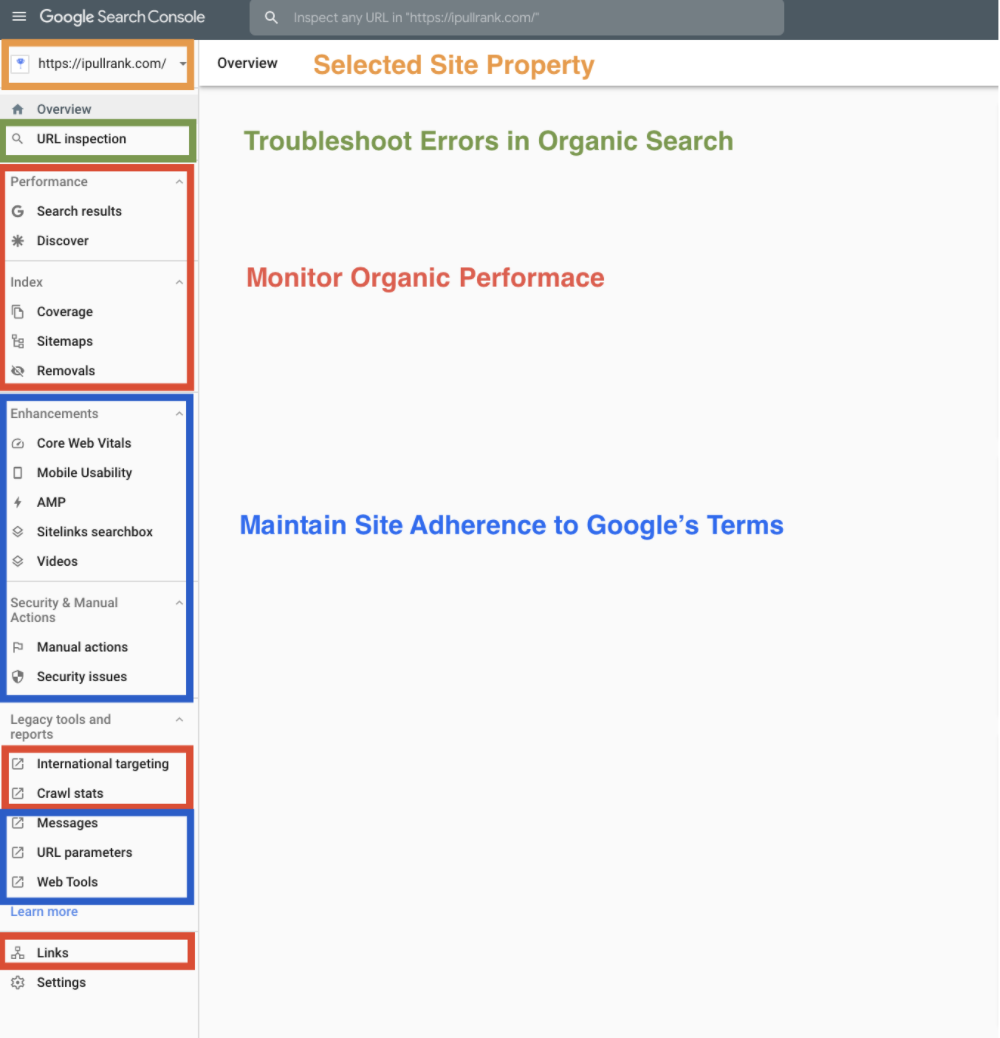
While these are all the tools offered by Google Search Console, some will become your favorites instantly while others will require a lot of experience and knowledge to gain insights from. That being said, the tools you will want to use on a day-to-day basis to check your site’s Organic performance are also the easiest to understand.
But first, we will need to create a Google Search Console account to begin tracking.
How to Set Up Google Search Console (If you’ve Never Done it Before)
Before you begin this process, it’s important to note that it will work best with the support of someone on the technical team. If you have someone in IT or Development whom you can reach out to, this should be done by them (or at least with their supervision).
Though it’s not hard to go through these steps yourself, if you do not feel comfortable with it, it’s best to ask someone who is. If you are running your own business and are an army of one, or you are feeling daring, follow the steps below to begin tracking through Google Search Console.
Step 1: Add Property
Once you navigate to the Google Search Console page, you’ll need to add a property.
Click “add property” on the left-hand side:
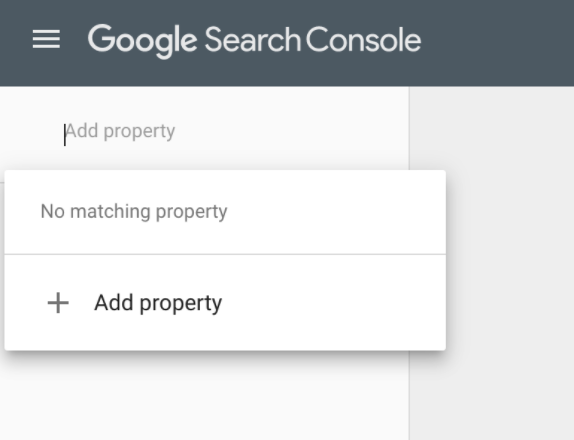
Step 2: Choose the Property
If you have the know-how or support, choose the domain option. This will ensure that all the versions of the site are tracked (and even a lack of www or https wouldn’t be an issue). If you cannot access your domain name provider like GoDaddy, choose the URL prefix option. This will let you verify your site through multiple methods.
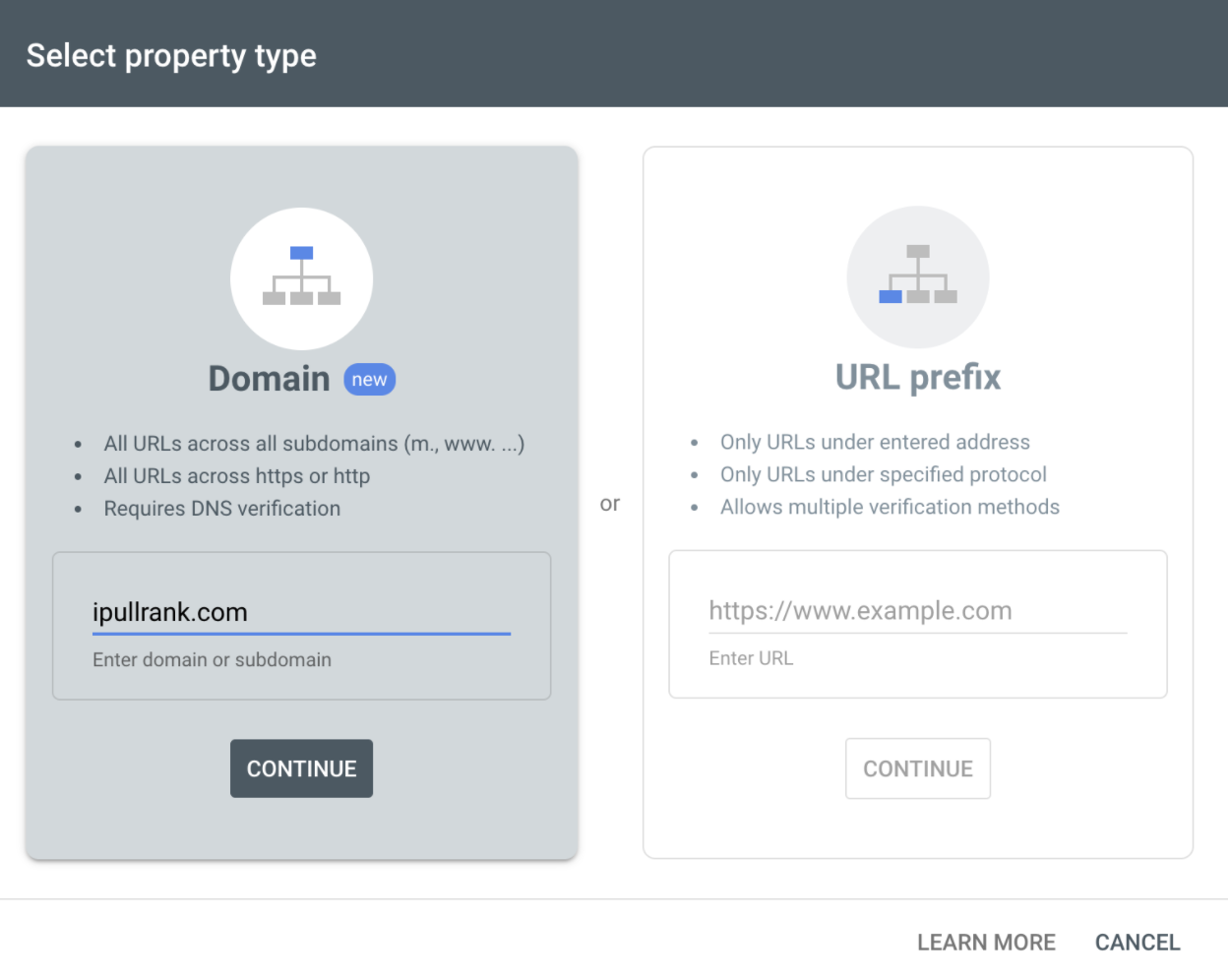
If you can’t get access to your domain name provider, use the URL Prefix option and enter your site’s homepage.
This might look like a no-brainer, but beware of simple mistakes! Silly mistakes like typos or forgetting a slash or “www” can result in a useless account that will track a non-existent site. This might be useful to create in addition to the correct profile to monitor if the traffic is going to the right place, but as a sole property, it will be useless.
To make sure you picked the right URL, go to your homepage and copy/paste the entire address bar. Notice that though the URL appears one way in your browser, it can actually have masked attributes. The URL below is actually https://ipullrank.com. A profile for the non-secure version of the site (http) would not be helpful much.
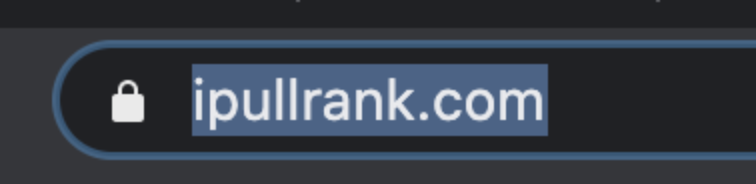
Step 3: Verify the Property
Regardless of the option you picked, you will then have to verify that you are the owner. For the domain level option, this will be done with your domain name provider. For the prefix choice, you will have options:
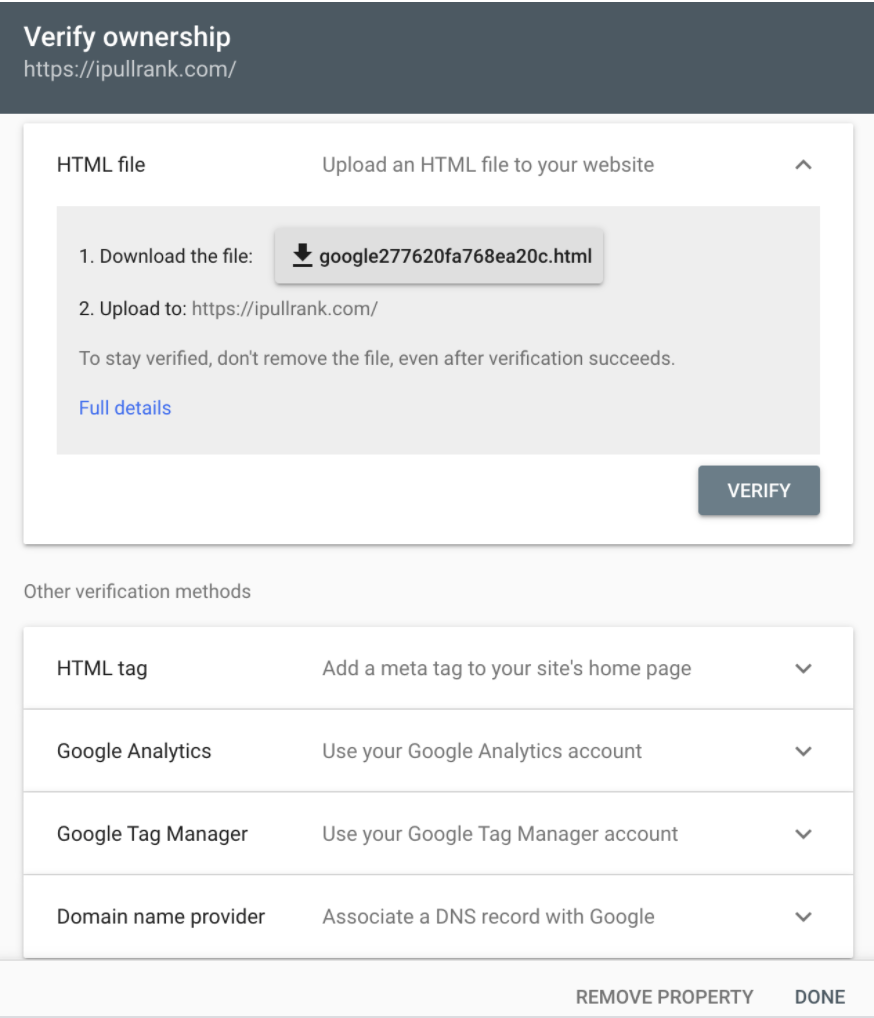
If your site is using one of the popular CMSs, like WordPress, there will usually be a section of the admin panel where you can copy/paste the code and be on your way.
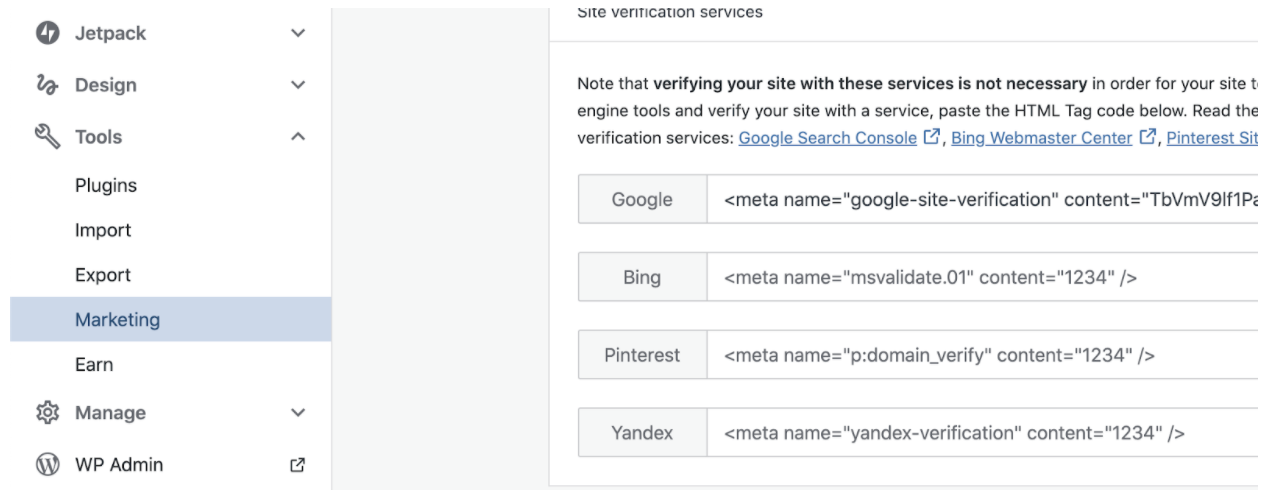
Step 4: Confirm That it Worked
Don’t assume you’re out of the woods once you verify the site. Always confirm that everything is up and running before realizing you made a mistake a month later.
GSC will not collect metrics retroactively so the sooner everything works, the sooner you can begin seeing how your site is performing. And consequently, the sooner you can go from a Google Search Console beginner to a seasoned pro.
Important Tools and Functionality in Google Search Console
Now that you have Google Search Console set up and understand what it’s capable of, we can get to the practical uses of the tool.
Though we won’t go over every single item within the platform, we will cover all the basics that will give you the most important information about your site. This data will be enough to diagnose immediate problems, assess Organic performance, and review deeper metrics that can be indicative of technical issues to address. Below is the overview of the most valuable sections of GSC in chronological order.
1. URL Inspection Tool
To give a little historical background to this tool, back in the Google Webmaster Tools days (GSC’s former name), there were separate sections used for checking the indexation status of a URL (to see if the URL appears in Google searches), how the page would get rendered (what Google’s crawler sees after loading the page), and submission of a page to Google.
Now, the URL Inspection tool gives a ton of useful information on the page in question.
Simply click the left-hand side button and paste the exact URL into the field. Make sure the URL appears exactly as it does in the browser as slight variations will yield results for different pages. URLs with parameters will show different information than their clean/canonical versions (e.g. www.example.com?some_paramater_123 ≠ www.example.com).
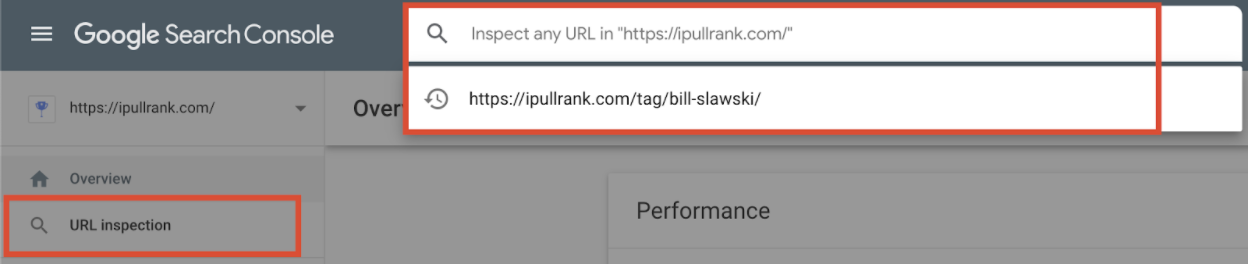
The things to look for in the URL Inspection tool include:
- View of the crawled page: see what Google saw when they crawled the page
- Indexation requests: submit the URL if the page changed or if you want Google to crawl a new page as soon as possible
- Index status: check if the page is indexed (or why it isn’t)
- Mobile usability: is the page mobile-friendly?
- Live URL testing: see what Google may see and which parts of the page may not be loading
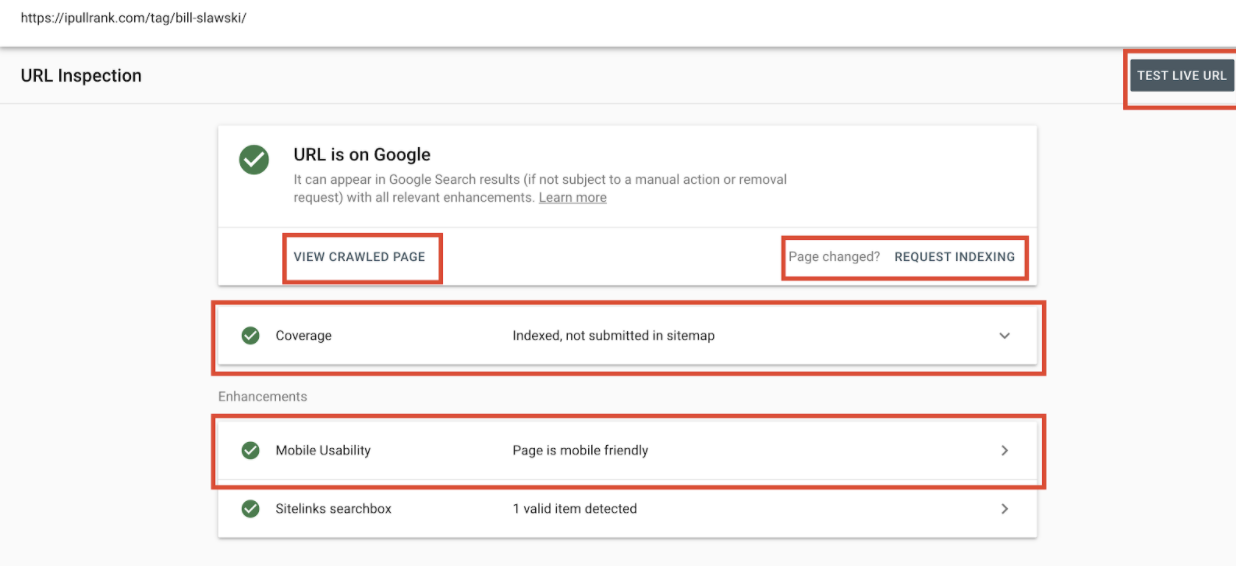
2. Search Results Dashboard
The Search Results section is one of the best sources of Organic traffic data for any site. Use this tool to see clicks (how many times people actually clicked on your site in search results) and impressions (how many times people saw your site as an organic result in Google but didn’t necessarily click it). Take advantage of the filter that allows you to isolate pages, keywords, dates, compare two different time ranges, and much more.
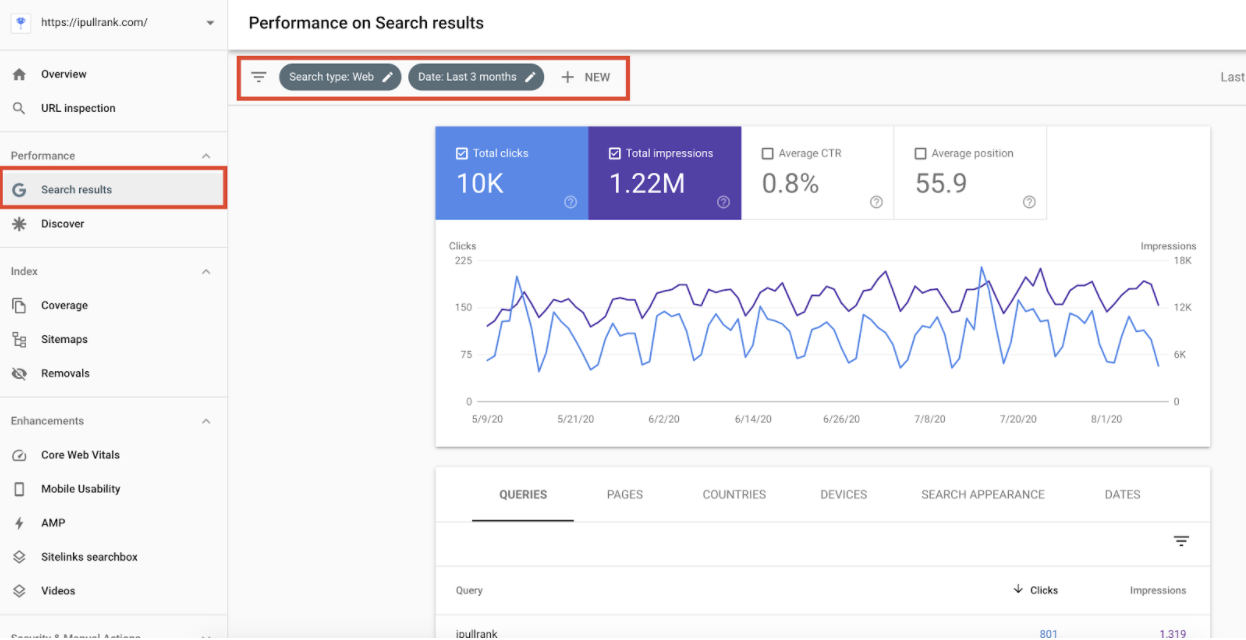
You can also export this data into Excel to analyze it in any way you wish there. However, if you’re not ready for a deep analysis, using Search Results to see trends in clicks, impressions, and click-through rate (percent of people who saw a result that clicked on it) can give you an idea of whether the site is growing organically.
Coverage
To see the site’s overall indexation performance, check the Coverage report.
Here you’ll see how many pages are deemed valid to be included in search results and how many are excluded due to errors or other factors.
The most important thing to monitor in this section is the errors. A high percentage of pages with errors is usually a good sign that you need to look into what’s causing them.
Likewise, if most of your site is excluded from Organic results, it is worth investigating why. A seemingly benign update on the site could have de-indexed your pages and you will be able to see something like here (but hopefully you already monitor your traffic in Search Results and noticed something was broken right away).
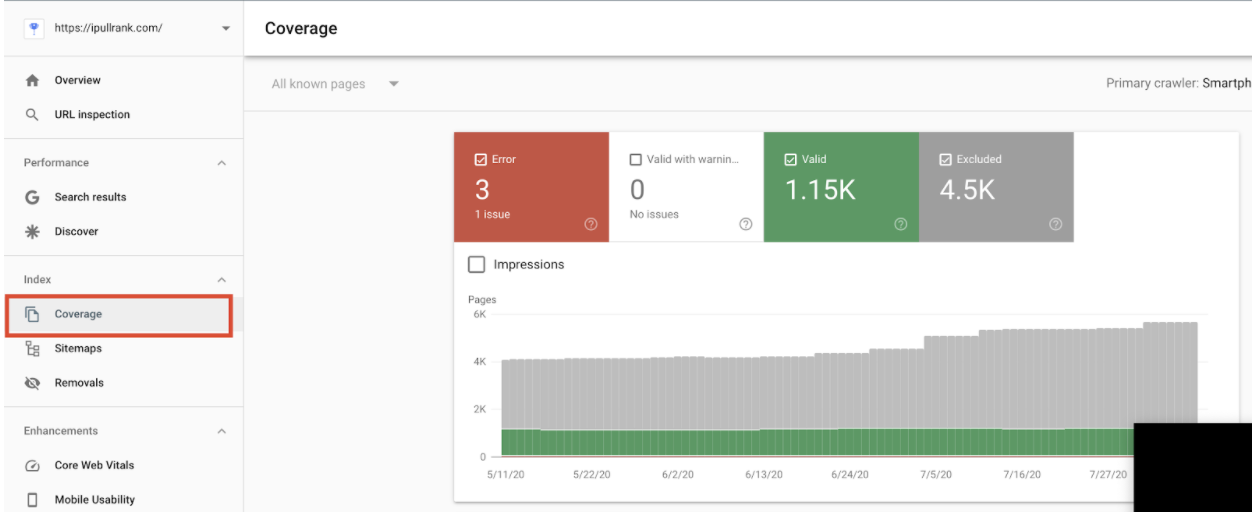
Sitemaps
If you are familiar with XML sitemaps, you already know how beneficial they are for SEO. This .xml file hosted on your site lists the pages you want Google to crawl, index, and hopefully rank in their search results. Similar to the indexation requests mentioned earlier, you can submit a sitemap directly to Google via GSC.
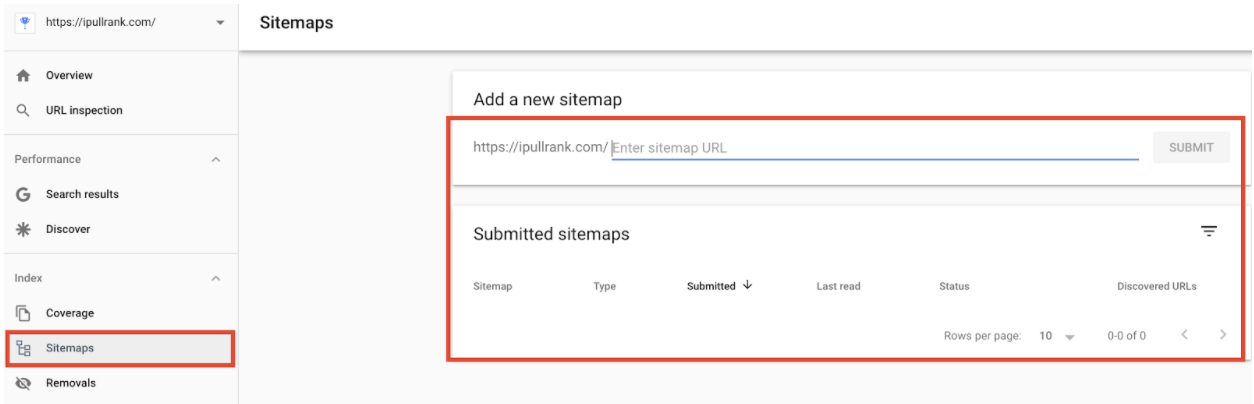
After submission, you can see the status of the sitemap and the URLs it contains. This is an excellent way to ensure Google is crawling your XML sitemaps and seeing all the URLs within.
Any errors will be shown in the tool, but do not use this section to test a sitemap. Ensure that all the pages in the sitemap are indexable before submitting or you will risk having your sitemaps only partially crawled (an especially large sitemap with errors would be a waste of resources to review, so do it yourself before submitting for Google’s review).
Mobile Usability
Similar to coverage errors, mobile errors are important to monitor. With Google actively trying to force the entirety of the internet to be mobile-first, they are prioritizing the mobile experience over the desktop experience.
In layman’s terms, if your site has mobile issues, you will not outperform competitors who have mobile-friendly sites. As such, make sure these errors are as close to 0 at all times.
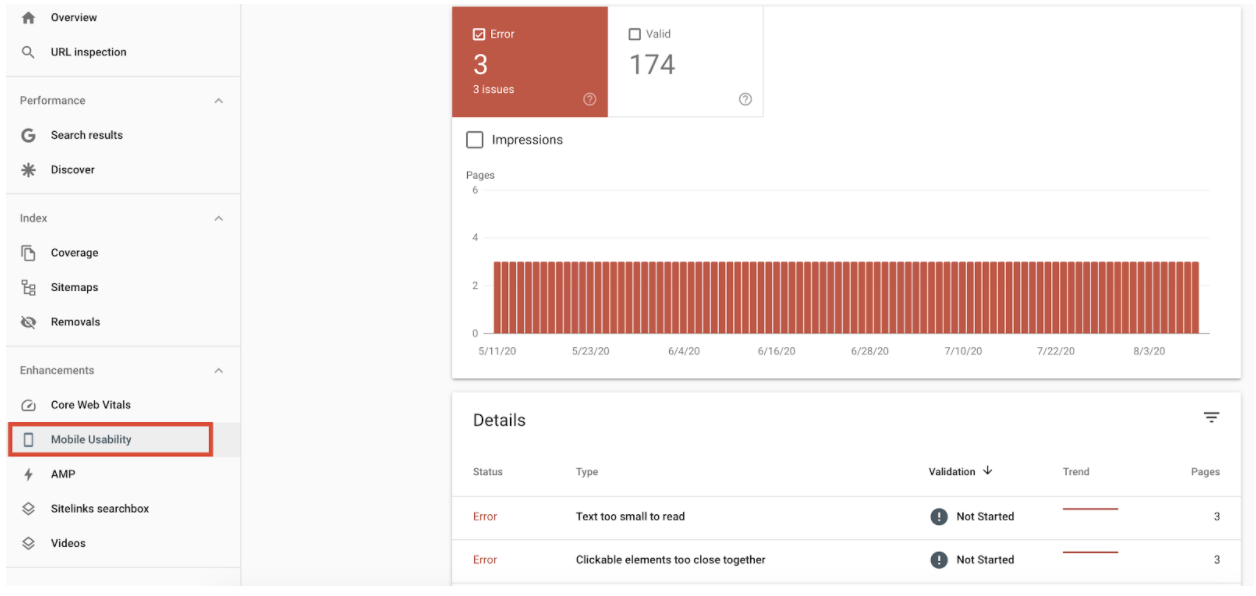
Security and Manual Actions
If you’ve heard of the infamous J.C. Penney story, you might already know why it’s important to monitor the Manual Actions section of GSC.
A site caught buying links or using other “blackhat SEO” tactics is often subjected to a manual penalty. This means that an actual person took a look at what you are doing and decided you were trying to manipulate the Organic rankings by tricking Google. If you know of anything like this being done by your site, you must check this section regularly and anticipate the worst.
But even if your SEO practices are sparkling clean, there can be instances of competitors using tactics to tank your site’s performance. And though many claim the idea of negative SEO is wrong, there can still be a manual action against your site despite your work adhering to standards.
If you received a manual action message in GSC, it is worth investigating and trying to correct the issue.
If you did in fact try to game the system (or someone you hired has), it might be time to change your ways and clean up your act. While no guarantee of forgiveness is made, a reconsideration report submission by you can get the penalty lifted and get your site’s performance to come back.
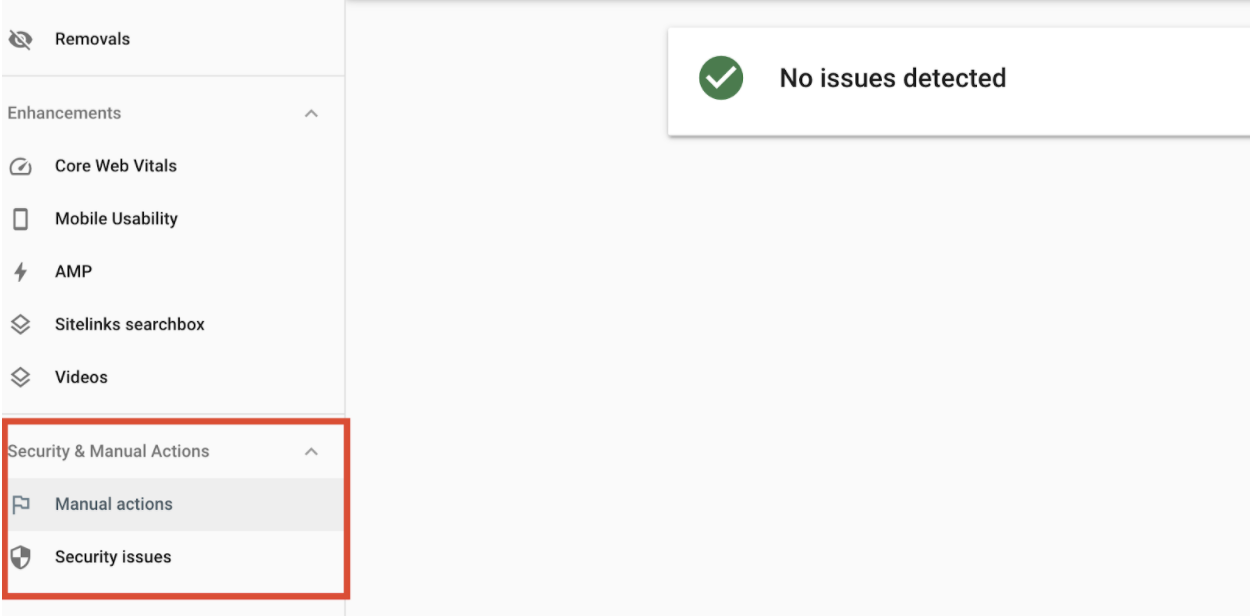
Similarly, the Security Issues section can show a major problem that needs to be addressed immediately. Here, a major security breach might be surfaced to you. This is an immediate priority as a true breach can lead to stolen information (at times credit card data) from your customers.
If not fixed quickly, this can result in a disaster so monitor this section of GSC regularly and make sure notifications from the platform go to your inbox and not into the spam folder.
Tricks and Tips
Now that we covered the core basics, you should have a pretty good understanding of what to look for in the Google Search Console platform and begin making your way from a total beginner to a seasoned professional.
A strong focus on diagnosing errors as they arise and fixing them right away can save you and your team many headaches down the road. Likewise, monitoring the performance of your traffic can show you seasonal changes, repeating trends, and growth/drop of Organic traffic. However, there are countless neat tricks you will discover as you use the tool more and more. Here are a few:
1. Compare Date Ranges (Especially Year Over Year)
When you’re looking at the site performance in the Search Results section, you will have the option to filter by date. Within that filter, you can compare different date ranges.
This is extremely useful for seeing how you are pacing. You can begin comparing month-over-month data after two months and year-over-year data after a year. Year-over-year data is especially telling as it will compare the same seasonal trends rather than two consecutive months.
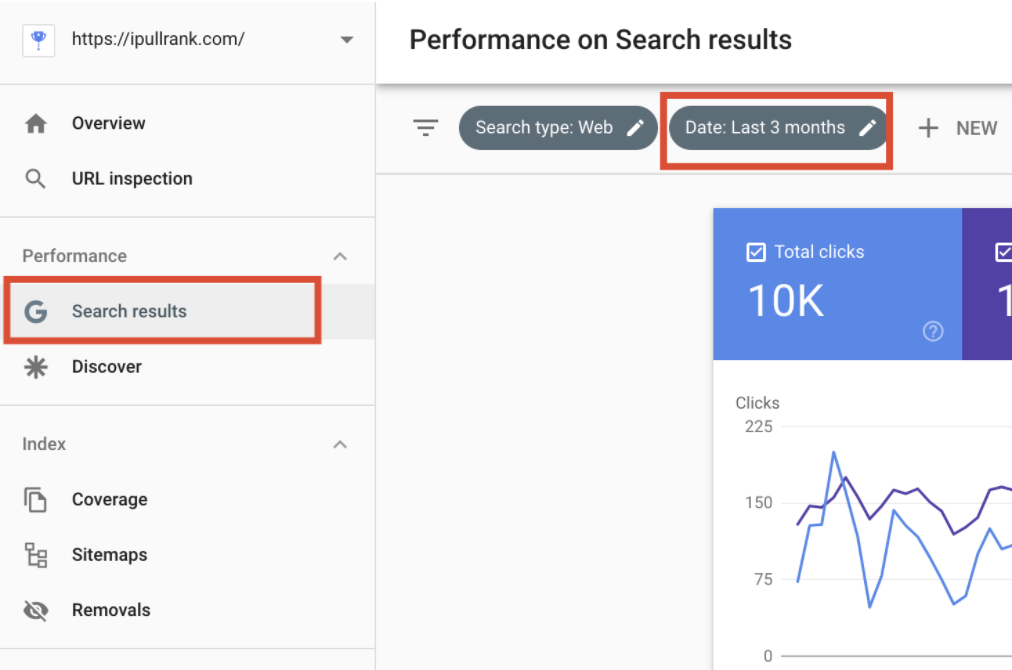
2. Filter Out Branded Traffic
If you are still new to SEO, you may not know the axiom of branded traffic being a given. As such, it’s always best to separate brand and non-brand traffic in any report.
Terms including your brand will often rank close to position one (unless your brand name is ubiquitous and too generic). Use the query filter in the Search Results section to isolate the terms “not containing” your brand. These terms offer better insight into where you succeed and where you stand to improve.
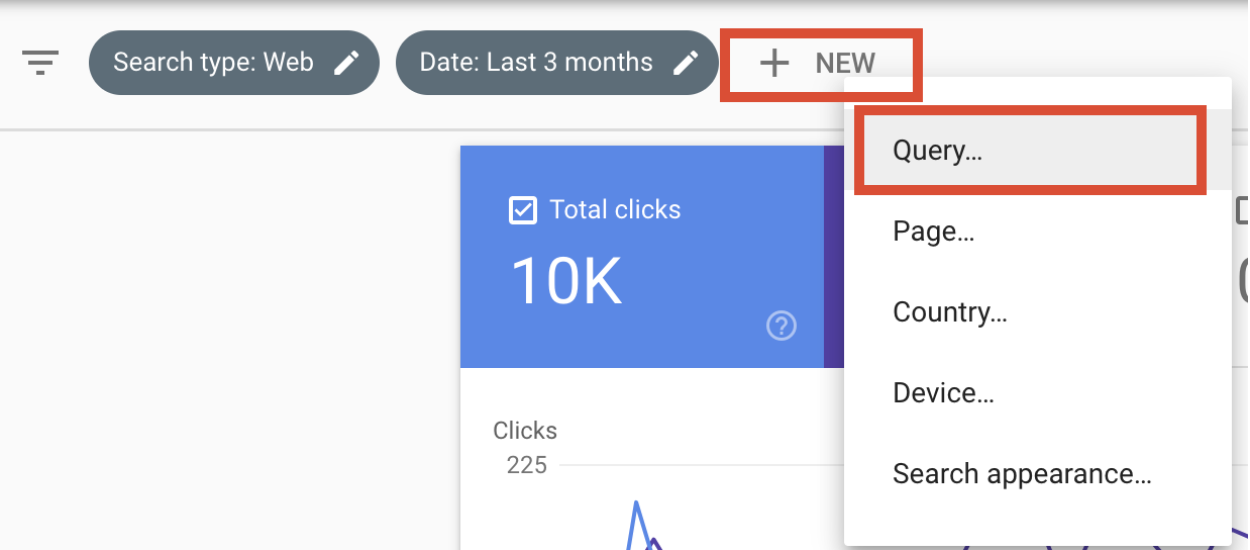
3. Remove Pages From Search You Accidentally Pushed Live
Accidents happen, and if someone on your team posted something that wasn’t quite ready to be seen by the world, there is an undo button in GSC.
Simply remove the URL to make sure no one finds it in Google search. But make sure to fix the issue by changing the page or removing it as this is a temporary solution.
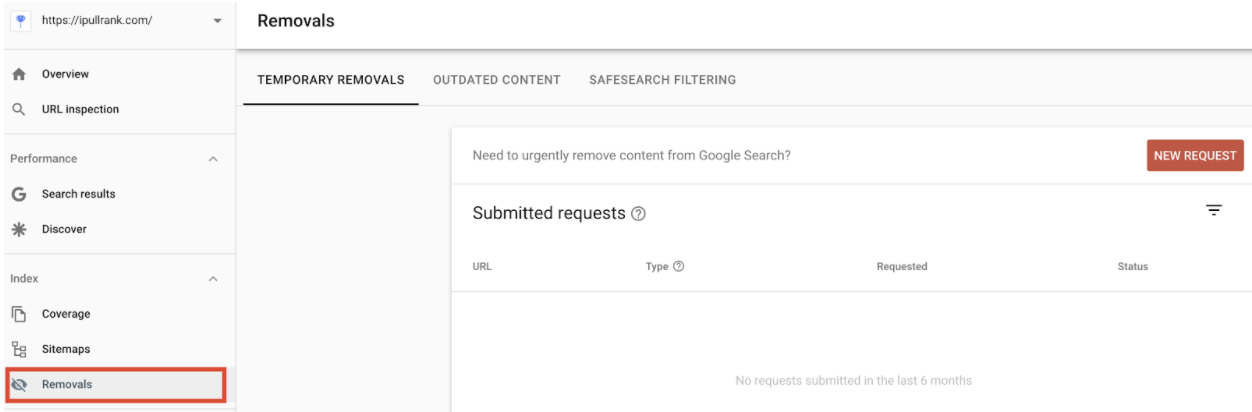
4. Use the Links Report
If you don’t have a great tool like Ahrefs to check your backlinks, Google Search Console can offer something similar in its Links report. While limited in some ways, you can still uncover who links to you and which pages are the most popular resources to cite across the web (according to Google).
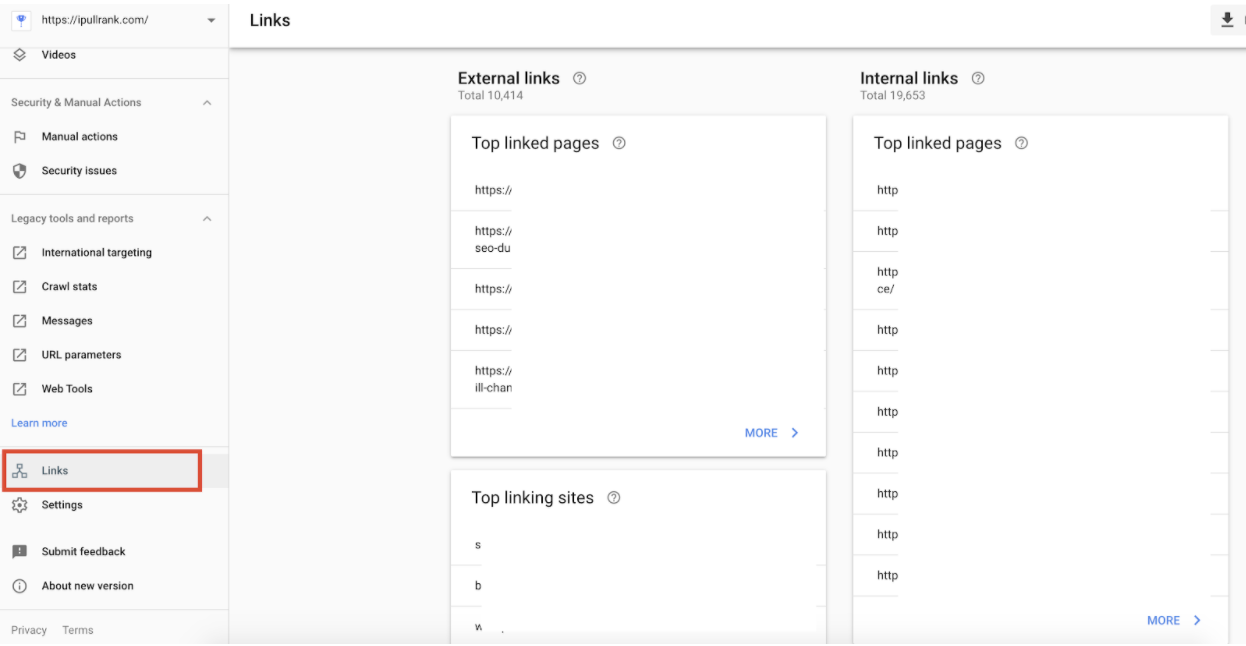
5. Don’t Get Attached
If you’ve used Google Search Console long enough, you would know how much the tool has changed over the years. Some changes were for the better, but many were removals of sections of GSC that were deemed not useful.
Of course, this was subjective and many of the beloved features to be removed are still sorely missed today. While some bits remain in the Legacy Tools section of GSC, many will never come back. Because of that fact, it is ill-advised to heavily rely on any specific part of GSC as your sole source of information.
Be prepared to lose data at any point and always keep your ear to the ground by following SEO news. You may have a warning period before losing your favorite feature when you can download as much data as possible before it’s gone.
Conclusion
Congratulations! If you’ve followed all the steps and poked around the platform, you are no longer a total novice in Google Search Console. But you will need to continuously hone your skills by viewing the reports and analyzing the data in them.
This will take practice but will yield amazing results almost immediately since the tool was built for that very purpose. And when you master everything in this article, you can begin learning about more advanced things like Core Web Vitals and the report offered in GSC as well as things like the Crawl Stats Report in the Legacy Tools section.
If you want to continue learning more about SEO and reporting, head over to iPullRank’s Blog where you can find in-depth resources explaining the most exciting new marketing concepts.